Portworx Documentation has moved to https://docs.portworx.com
For Portworx Backup version 2.5 and later, refer to the documentation at https://docs.portworx.com/portworx-backup-on-prem/.
Configure a backup location
From the home page, select Settings, Cloud Settings to open the cloud settings page:
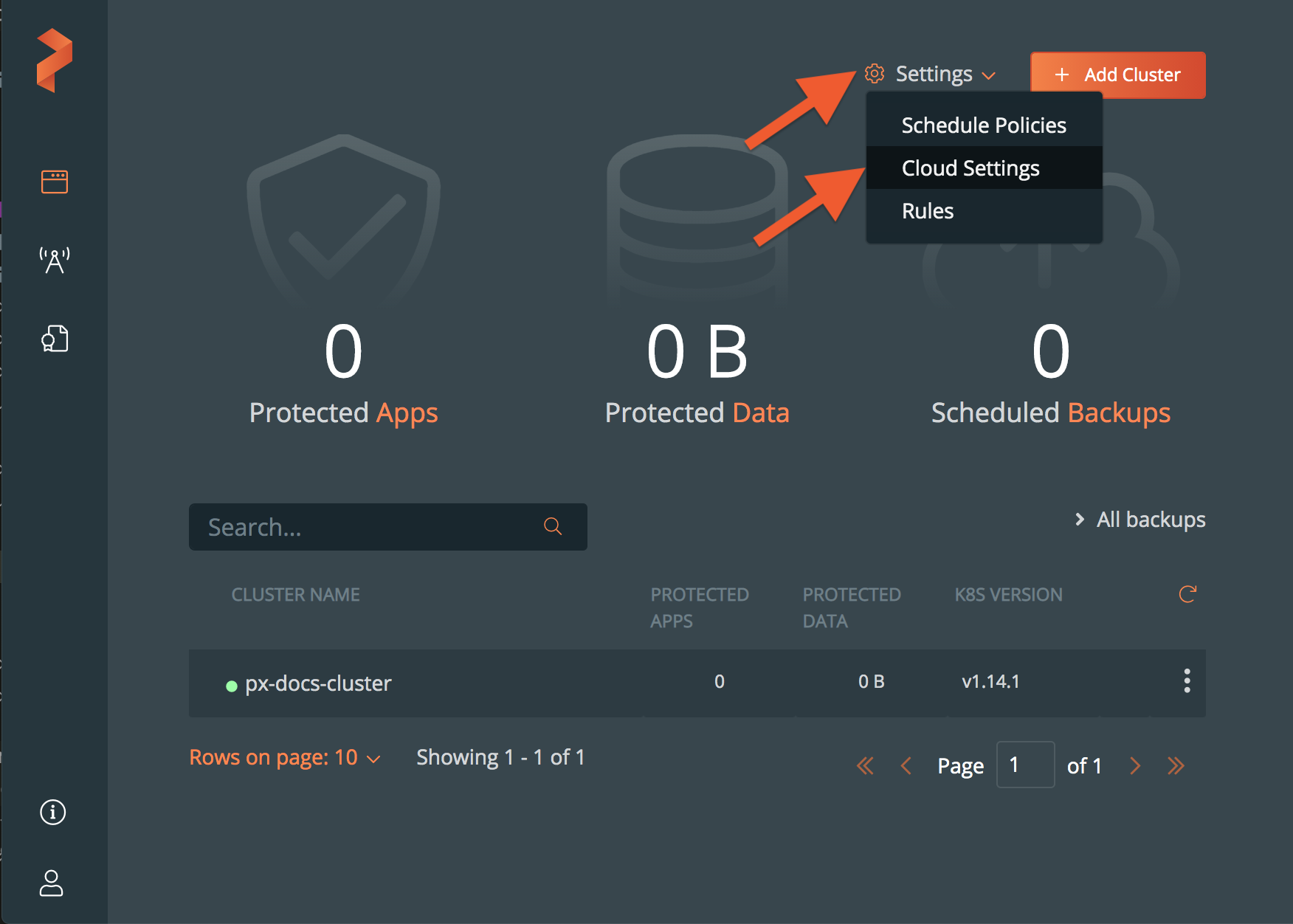
In the Backup Locations section, select Add:
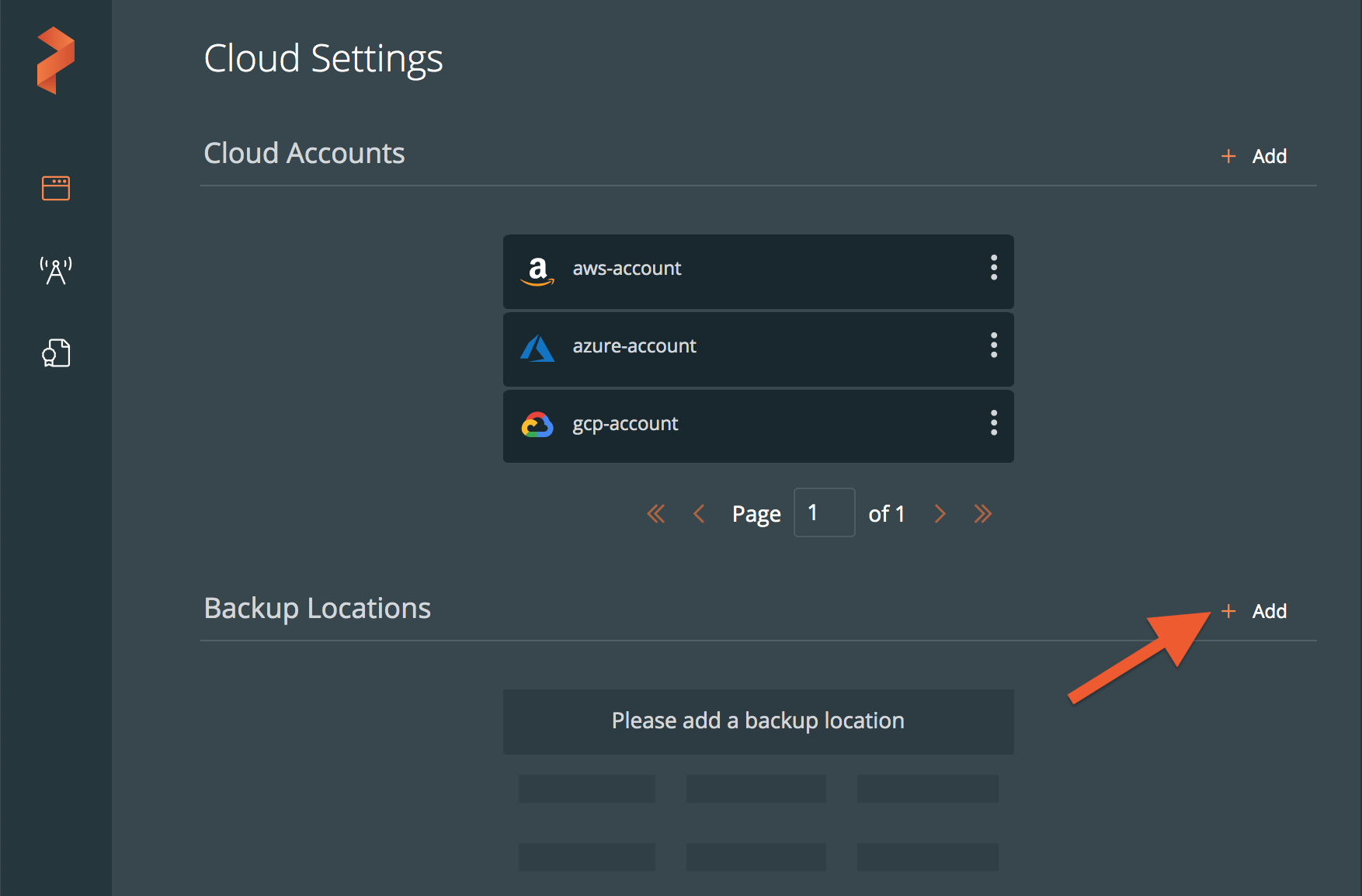
Populate the following fields:
AWS users
- Name: specify the name with which backup location will show in PX-Backup
- Cloud Account: choose the AWS credentials this backup location will use to create backups.
- Path / Bucket: specify the path of the bucket or the name of the bucket that this backup location will place backups into
- Encryption key (Optional): enter the optional encryption key to encrypt your backups in-transit
- Region: with the name of your AWS region
- Endpoint: with the URL of your cloud storage server or provider
- Disable SSL: select this option if your on-prem S3-compliant object store does not support SSL/TLS
- Storage class: choose the S3 storage class your cloud backups will use
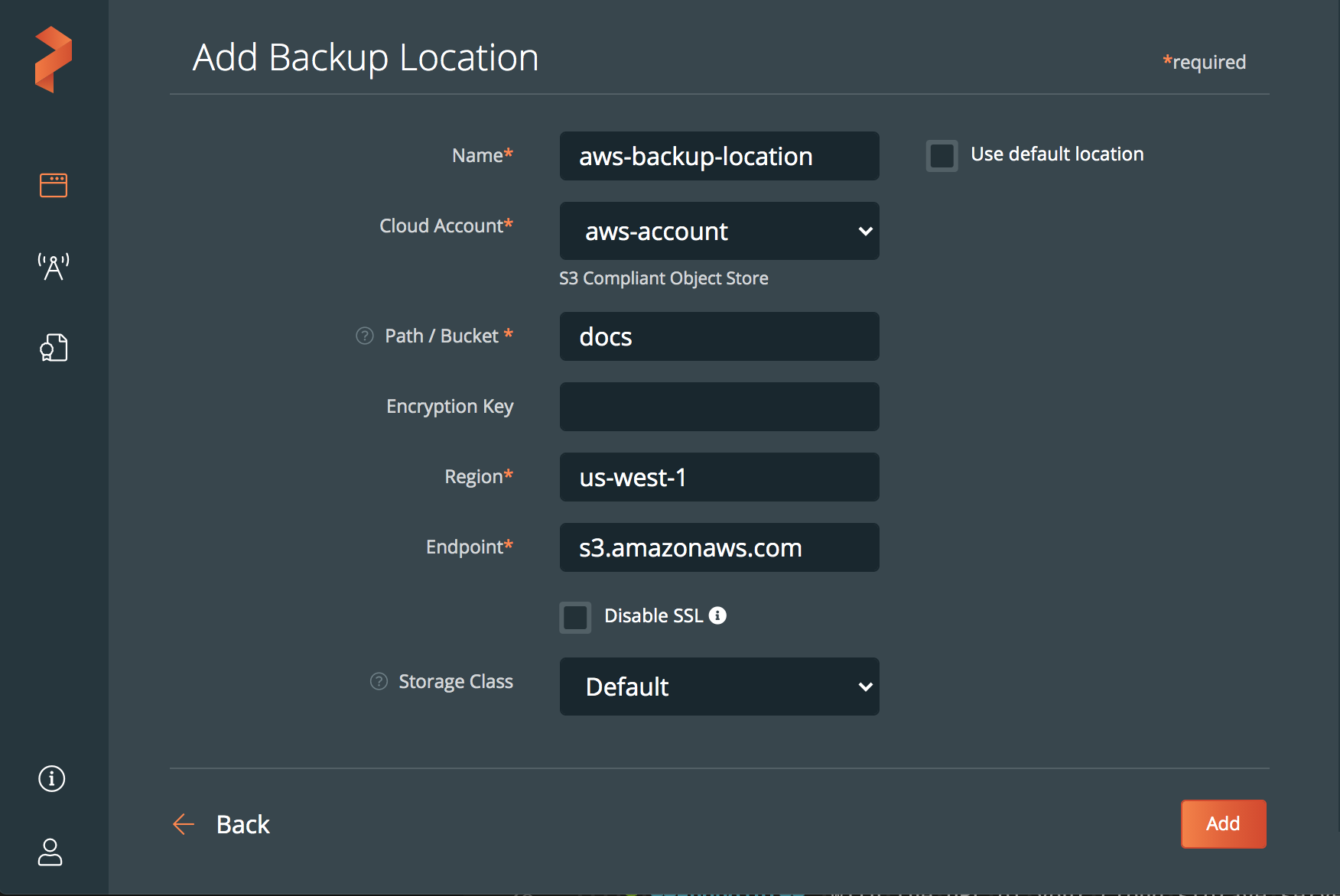
Azure Users
- Name: specify the name with which backup location will show in PX-Backup
- Cloud Account: choose the Azure credentials this backup location will use to create backups.
- Path / Bucket: specify the path of the bucket or the name of the bucket that this backup location will place backups into
- Encryption key (Optional): enter the optional encryption key to encrypt your backups in-transit
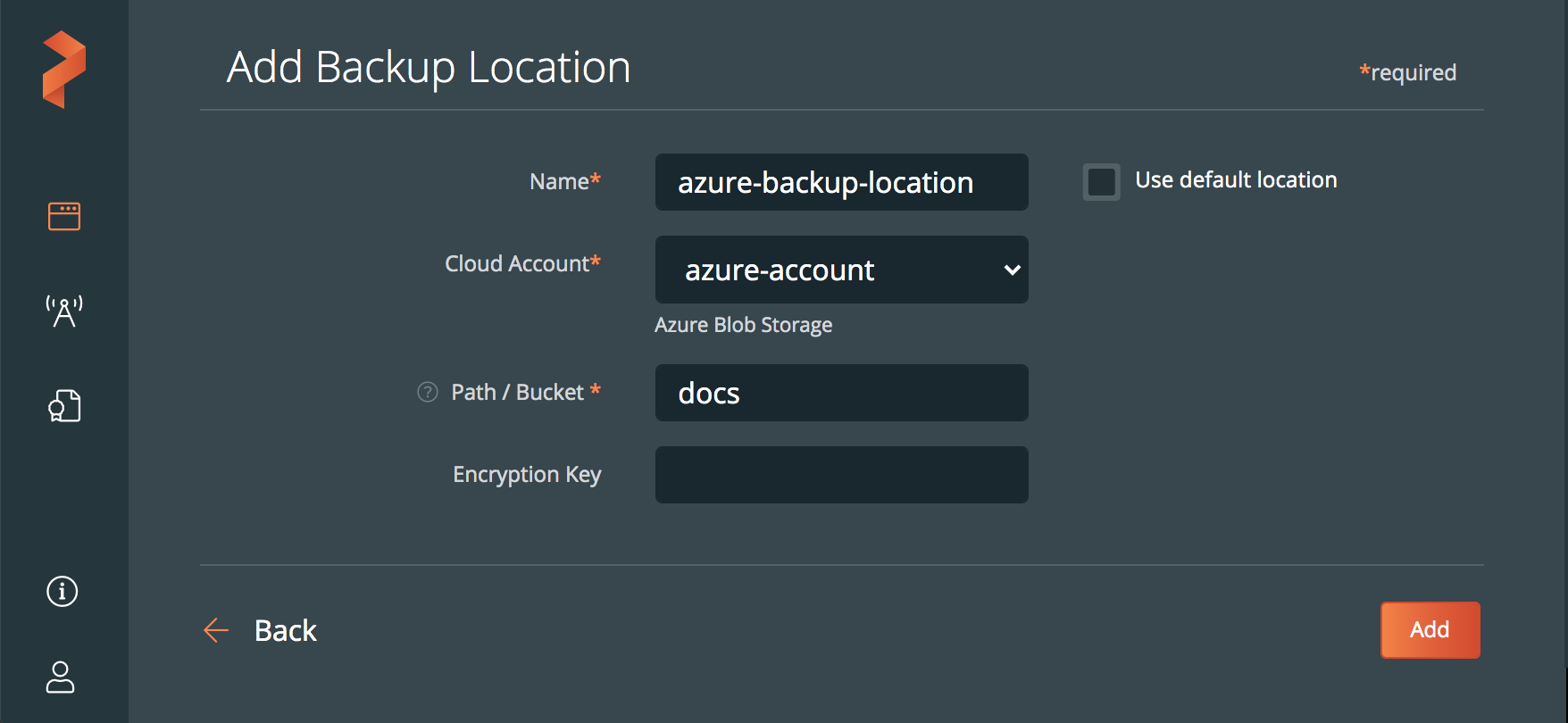
Google cloud Users
- Name: specify the name with which backup location will show in PX-Backup
- Cloud Account: choose the Google cloud credentials this backup location will use to create backups.
- Path / Bucket: specify the path of the bucket or the name of the bucket that this backup location will place backups into
- Encryption key (Optional): enter the optional encryption key to encrypt your backups in-transit
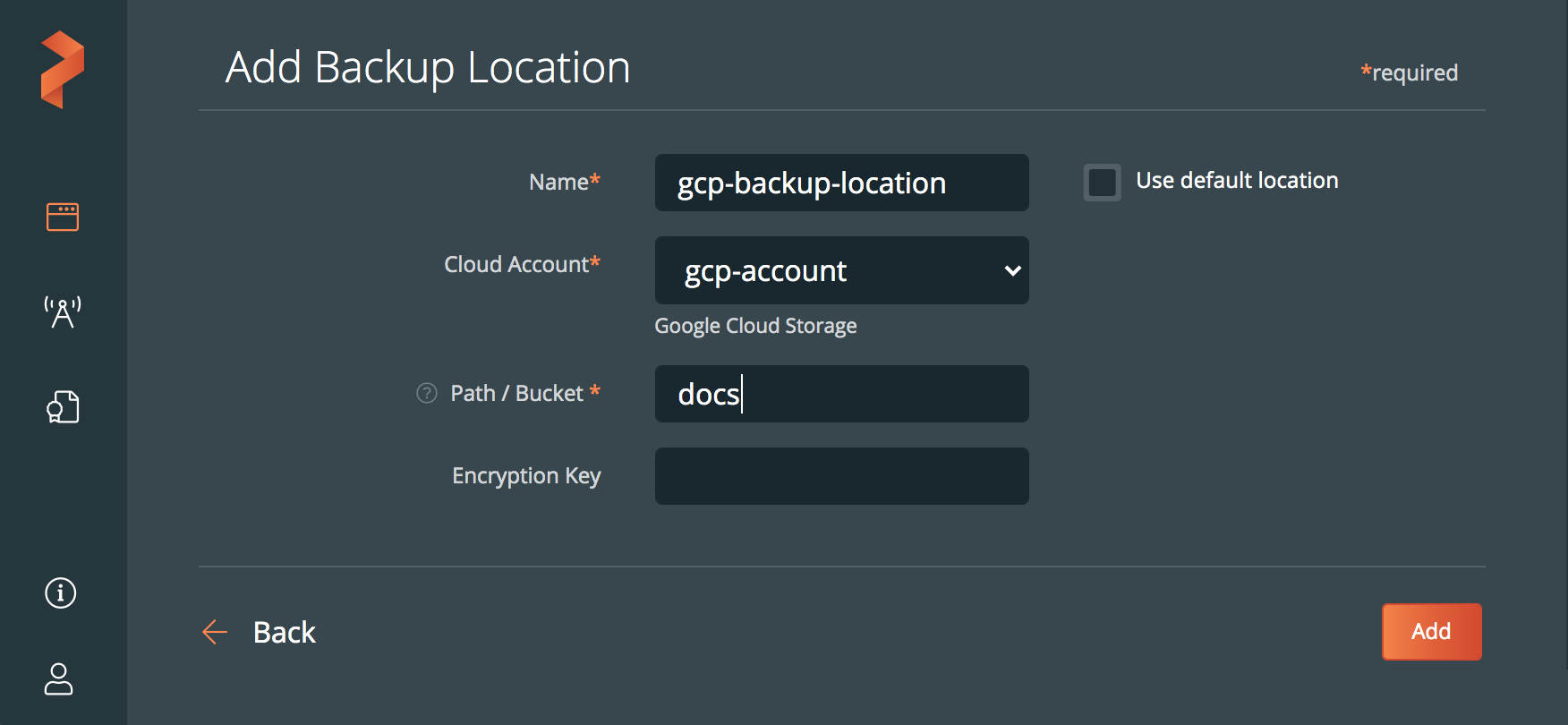
Select the Add button
Related Videos
Last edited: Friday, Aug 20, 2021
Questions? Visit the Portworx forum.