Portworx Documentation has moved to https://docs.portworx.com
For Portworx Backup version 2.5 and later, refer to the documentation at https://docs.portworx.com/portworx-backup-on-prem/.
AWS/S3 compliant object store
Prerequisites
In AWS, create an IAM role with the following permissions:
ec2:DeleteSnapshotec2:DescribeInstancesec2:CreateTagsec2:CreateSnapshotsec2:DescribeVolumesec2:CreateSnapshotec2:DescribeRegionsec2:DescribeSnapshotsec2:CreateVolume
When you try to create a backup using a cloud account, make sure either the bucket is already created, or your credentials include permissions to create a bucket. If a bucket is not already created, you must add the
s3:CreateBucketpermission to your IAM role.If Portworx is not yet installed on the cluster you wish to back up, you must add the following permissions to your IAM role:
s3:ListBucketMultipartUploadss3:ListBucketVersionss3:ListBuckets3:GetBucketAcls3:ListMultipartUploadPartss3:PutObjects3:GetObjectAcls3:GetObjects3:ListAllMyBucketss3:GetObjectVersionAcls3:DeleteObjects3:PutObjectAcl
Add an AWS cloud account to PX-Backup
Perform the following steps to add an AWS cloud account to PX-Backup:
From the home page, select Settings, Cloud Settings to open the cloud settings page:
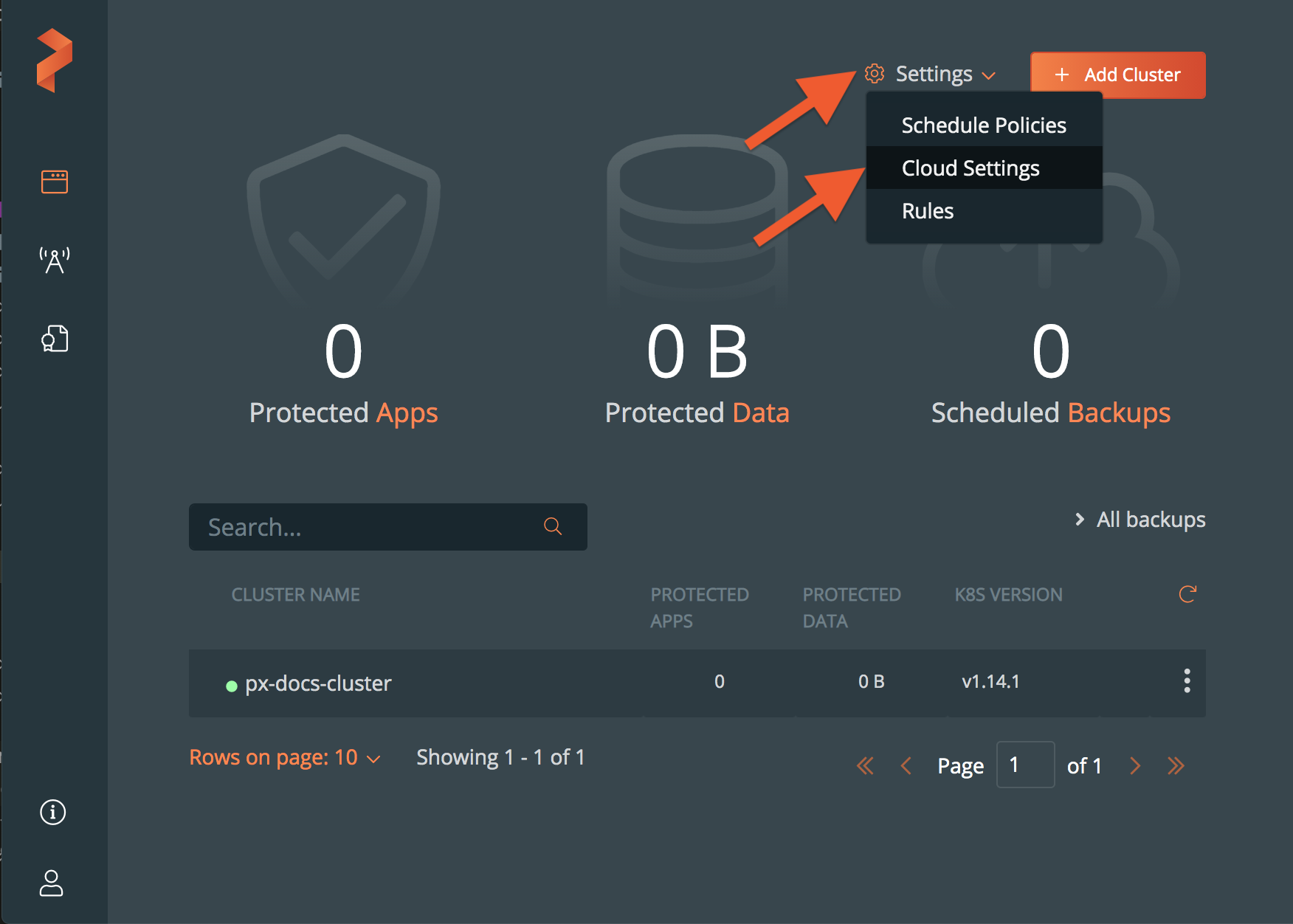
Select Add:
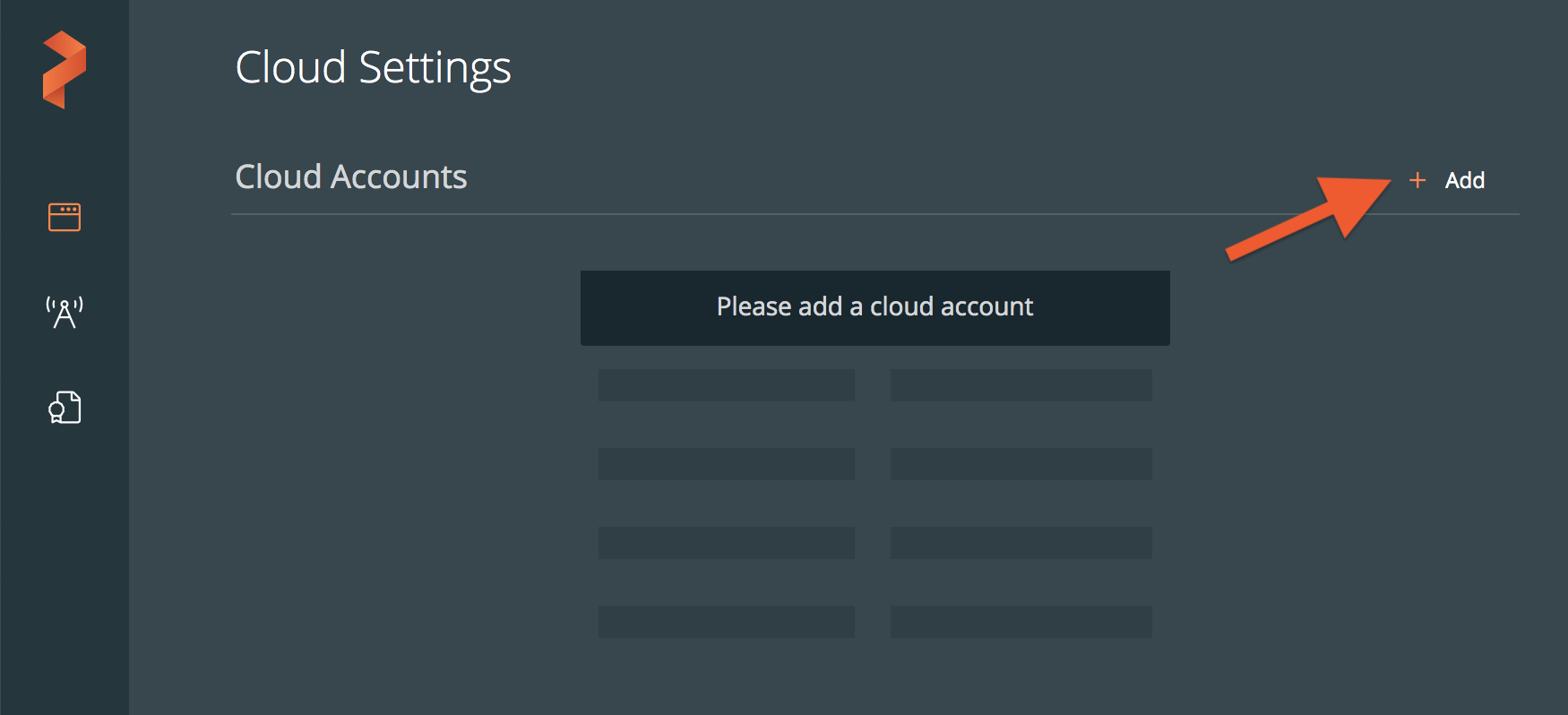
Choose AWS / S3 Compliant Object Store from the drop-down list:
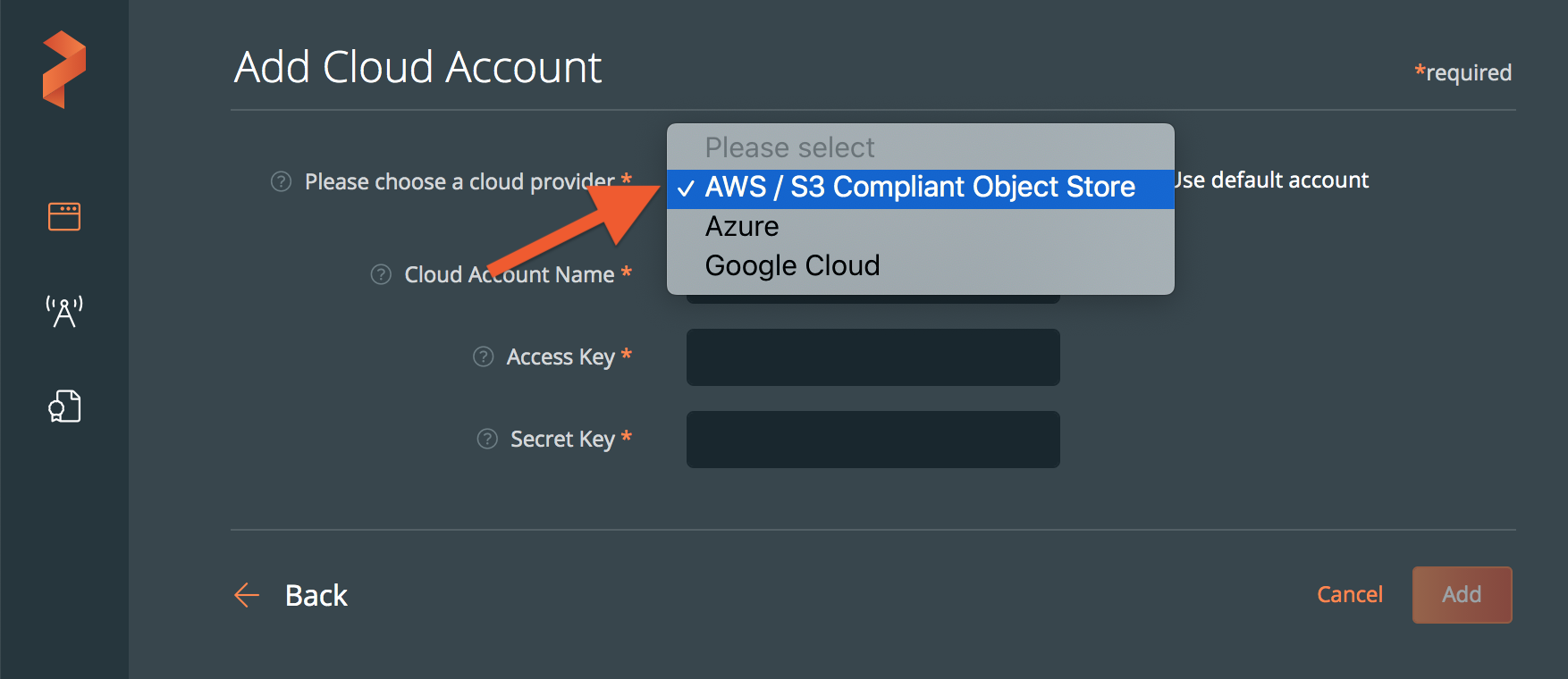
Populate the fields in the Add Cloud Account page:
- Enter a descriptive account name
- In the Public Key field, add your S3 access key ID
- In the Secret Key field, add your S3 secret access key
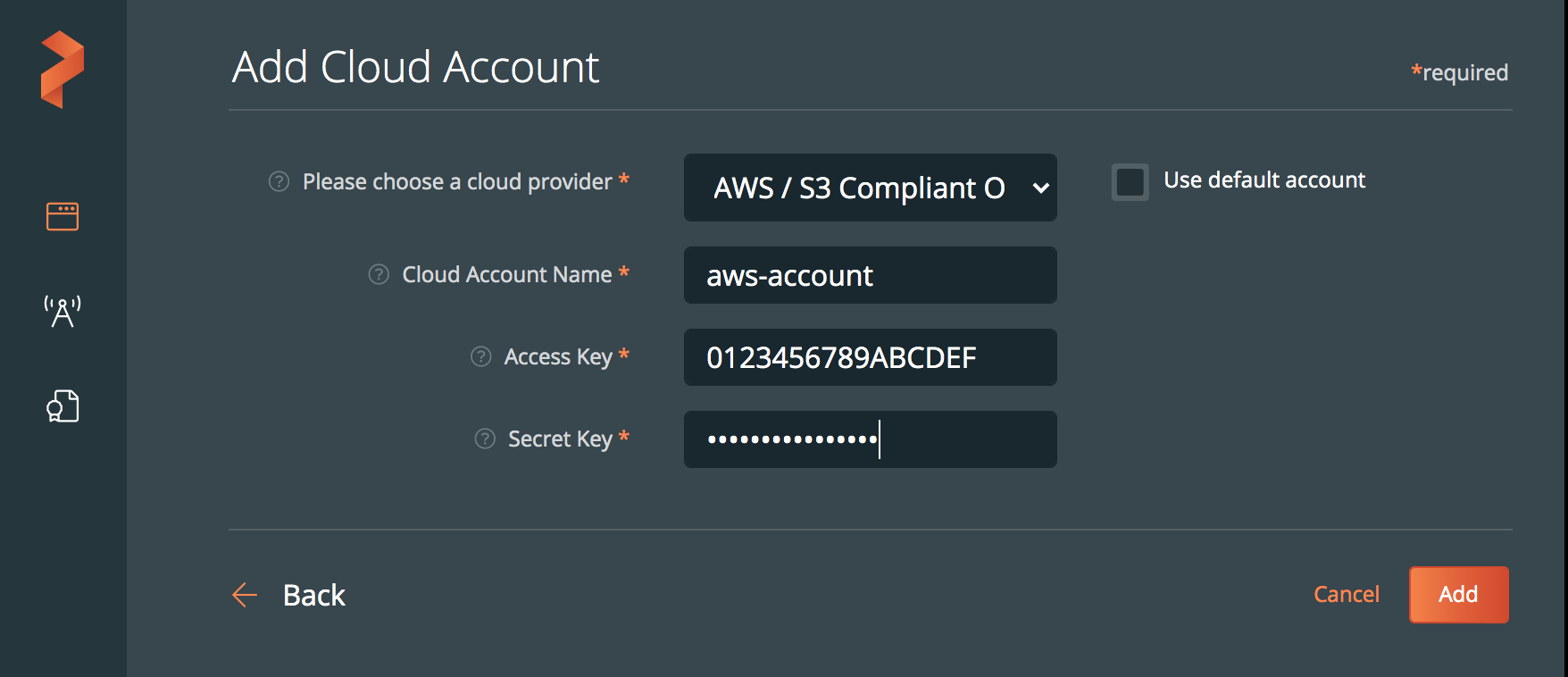
Select the Add button
Last edited: Friday, Aug 20, 2021
Questions? Visit the Portworx forum.